How To Use Vanilla Gift Card On Amazon(Step By Step Guide)
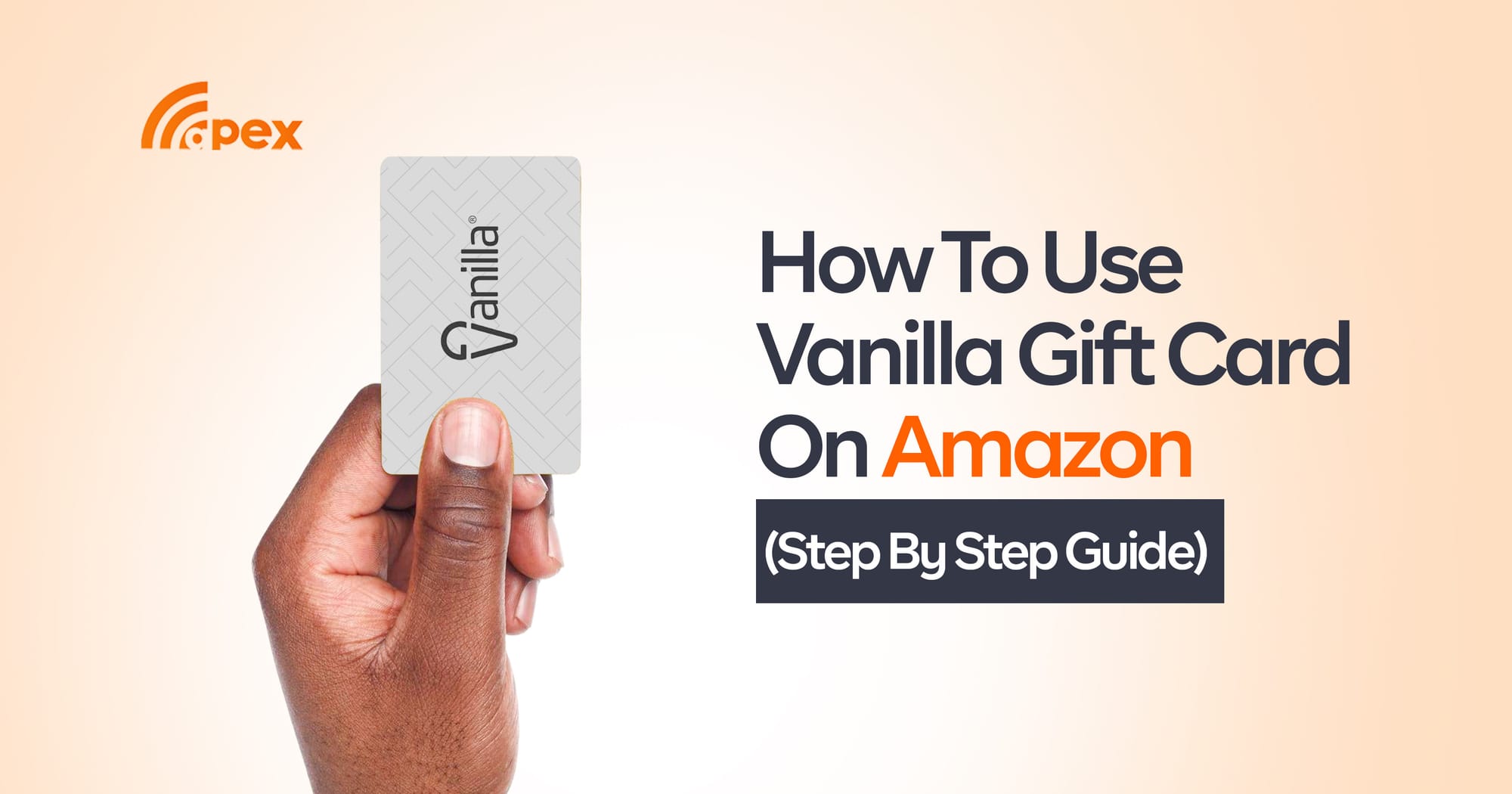
It all started with a birthday surprise. You received a shiny Vanilla gift card tucked inside a greeting card, an incredibly thoughtful gesture. Excited to buy something you've had your eye on from Amazon, you head straight to checkout, only to hit a wall. Unlike regular debit or credit cards, Vanilla gift cards don’t always work smoothly on Amazon without a few extra steps.
Don’t worry this guide is here to help. In this step-by-step walkthrough, you’ll learn exactly how to use your Vanilla gift card on Amazon, from registering your card to successfully completing your purchase. It's simple once you know how.
Can You Use a Vanilla Gift Card on Amazon?
Yes! Although Amazon does not directly recognise Vanilla gift cards as payment methods, you can still use them by adding the balance to your Amazon account. This requires a simple workaround that allows you to convert your Vanilla gift card balance into an Amazon gift card balance.
Steps to Use a Vanilla Gift Card on Amazon
Follow these steps to use your Vanilla gift card on Amazon:
Step 1: Check Your Vanilla Gift Card Balance
Before using your Vanilla gift card, check its balance to ensure you have sufficient funds. You can do this by:
- Visiting VanillaGift.com.
- Entering your card details.
- Viewing the available balance.
Step 2: Register Your Vanilla Gift Card
Some Vanilla gift cards require activation and billing address registration. To do this:
- Go to the Vanilla Gift Card website.
- Log in or enter your card details.
- Assign a ZIP code (this is necessary for online purchases).
Step 3: Add the Vanilla Gift Card as a Payment Method on Amazon
- Sign in to your Amazon account.
- Go to Your Account > Payment Options.
- Click Add a Payment Method.
- Enter the Vanilla gift card details, including the card number, expiration date, and CVV.
- Click Add your card.
Note: If Amazon does not accept the Vanilla gift card directly, proceed to Step 4.
Step 4: Buy an Amazon Gift Card with Your Vanilla Gift Card
If your Vanilla gift card is declined when adding it as a payment method, you can use it to purchase an Amazon gift card instead.
- Visit the Amazon Gift Card Page.
- Choose the amount equal to or less than your Vanilla gift card balance.
- Enter your email to receive the digital gift card.
- Proceed to checkout and use your Vanilla gift card as the payment method.
- Complete the purchase.
Step 5: Redeem the Amazon Gift Card to Your Account
Once you receive the Amazon gift card via email:
- Open the email containing the gift card code.
- Copy the gift card code.
- Go to Your Account > Gift Cards.
- Click Redeem a Gift Card.
- Paste the code and apply it to your balance.
Step 6: Use Your Amazon Gift Card Balance to Shop
Now that your Amazon balance has been updated, you can shop for any item on Amazon without worrying about payment issues.
Common Issues and Solutions
1. My Vanilla Gift Card is Declined on Amazon
- Try purchasing an Amazon gift card instead.
- Ensure your Vanilla card has a ZIP code registered.
2. My Vanilla Gift Card Balance is Not Sufficient
- Amazon does not allow split payments with multiple cards, so make sure the purchase amount is equal to or less than your Vanilla gift card balance.
3. My Amazon Gift Card Did Not Arrive in My Email
- Check your spam/junk folder.
- Contact Amazon customer support if it doesn’t arrive within a few hours.
Conclusion
Using a Vanilla gift card on Amazon might require an extra step, but it’s an easy workaround. By purchasing an Amazon gift card with your Vanilla card, you can convert your balance into a usable form and shop without any issues. Just follow the steps in this guide, and you’ll be checking out in no time.
Want to learn more about how Vanilla gift cards work especially in Nigeria? Check out our complete guide on Vanilla cards in Nigeria for everything you need to know.
For more gift card-related guides and solutions, visit Apex Network.

